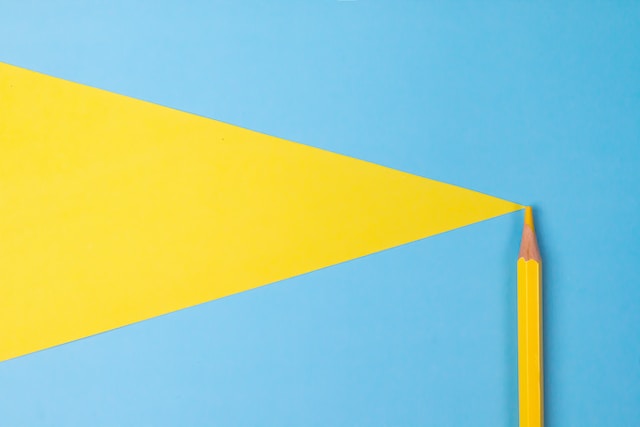Looking for a complete guide to vector art? This article covers everything you need to know, from basic concepts to advanced techniques. Explore 50 frequently asked questions and get expert answers to help you master vector art.
Vector art is a fundamental aspect of digital design, offering unmatched versatility and clarity across various applications. Whether you’re a seasoned designer or a curious beginner, understanding the ins and outs of vector art is crucial in today’s visually-driven world. Vector art stands out due to its ability to be resized without losing quality, making it the preferred choice for logos, illustrations, and complex designs that require precision.
Yet, despite its widespread use, many questions still surround this powerful medium. This article will answer 50 of the most frequently asked questions about vector art. We will cover everything from the basics of vector art to more advanced topics, such as creating vector animations and optimizing vector art for web use. Whether you want to expand your knowledge or solve specific design challenges, this comprehensive guide will provide the answers you need to master vector art.
Core Concepts of Vector Art
Vector art is built upon a foundation of mathematical equations, which define shapes, lines, and curves. These equations allow infinite scalability without compromising image quality and starkly contrasting pixel-based raster graphics.
At the heart of vector art are paths and sequences of points connected by lines or curves. These paths form the outlines of shapes, which can be filled with colors or gradients. Nodes are the points on a path that can be manipulated to alter its shape. Vector graphics comprise these paths and shapes, offering a versatile and editable format for creating logos, illustrations, and more.
1. What Is Vector Art?
Vector art is a digital graphic created using mathematical equations to define lines, shapes, and colors. Unlike raster images, which comprise individual pixels, vector art is composed of paths defined by anchor points and curves. This mathematical foundation allows vector art to be infinitely scalable without losing any resolution or quality, making it ideal for logos, illustrations, and graphic designs that need to be used in various sizes.
Vector art services offer professional design solutions, including logo creation, branding, illustration, and animation. They specialize in creating scalable, high-quality graphics that can be used across various platforms without losing clarity.
2. What Are the Key Differences Between Vector and Raster Graphics?
Vector graphics are composed of paths defined by mathematical equations, making them resolution-independent and infinitely scalable. They are best for logos, icons, and illustrations requiring resizing without losing quality. Raster graphics, on the other hand, are made up of individual pixels. This means they can lose clarity when resized, as each pixel becomes more apparent, leading to a blurry or pixelated image. Raster graphics are ideal for photographs and detailed images where color and texture are crucial. Read this for more understanding of this topic.
3. What Are Some Popular Vector File Formats?
Popular vector file formats include:
- .AI (Adobe Illustrator): The native format for Adobe Illustrator, widely used in professional design.
- .SVG (Scalable Vector Graphics): An XML-based format perfect for web use due to its scalability and small file size.
- .EPS (Encapsulated PostScript): A versatile format for sharing vector graphics across different software and printing.
- .PDF (Portable Document Format): While commonly used for documents, PDFs can also store vector data, making them useful for print and digital use. Each format has strengths depending on the application and the software used.
4. What Software Is Used to Create Vector Art?
Several software programs are popular for creating vector art, including:
- Adobe Illustrator: The industry standard for vector graphic design, offering extensive tools for professional designers.
- CorelDRAW: Coreldraw A powerful design tool known for its ease of use and broad feature set, popular in various industries.
- Inkscape: A free, open-source alternative that provides robust vector editing capabilities suitable for beginners and professionals alike.
- Affinity Designer: A newer software gaining popularity due to its affordability and professional-grade features. Each program offers unique tools and features, but all share the ability to create, edit, and manipulate vector graphics effectively.
5. Can Vector Art Be Resized Without Losing Quality?
Yes, one of the defining features of vector art is its ability to be resized infinitely without losing quality. Because vector art is based on mathematical equations rather than pixels, the paths and shapes can be scaled up or down to any size without becoming pixelated or blurry. This makes vector art ideal for projects that require multiple sizes of the same image, such as logos or posters.
6. What Is the Difference Between a Vector Path and a Vector Shape?
A vector path is a continuous line that defines a shape’s outline or a line’s direction. It can be open or closed and comprises points connected by lines or curves. A vector shape, on the other hand, is a closed path that forms a distinct object, like a circle, square, or any custom form. While a path may just represent a line, a shape encloses an area, defining its outline and the filled space.
7. What Is a Vector Point?
A vector point, an anchor point, is a specific location on a path that defines its shape. These points control a vector path’s direction, curvature, and length. Adjusting these anchor points allows you to manipulate the path’s shape, creating precise and complex designs. The positioning and number of vector points are crucial in determining the smoothness and detail of a vector graphic.
8. What Is a Vector Node?
A vector node is essentially the same as a vector or anchor point. It marks the location where two segments of a path meet. Nodes are critical in vector editing, allowing designers to adjust the path’s direction and curvature. Nodes can be manipulated to create sharp angles or smooth curves, giving designers full control over the shape and flow of their vector artwork.
9. What Is a Vector Curve?
A vector curve is a path segment that bends smoothly between two anchor points. The position of these points and the direction of the handles that extend from them control the curve’s shape. Curves are essential in creating fluid and organic shapes within vector art, allowing for complex and smooth transitions between different design parts. Vector curves are particularly useful in creating illustrations and designs that require a more natural, flowing appearance.
Vector art is a digital artwork that uses shapes and lines instead of pixels. It stays clear and sharp no matter how big or small you make it. This makes vector art perfect for logos, icons, and illustrations. Designers use it for print materials like posters and business cards. It’s also great for websites and apps. Vector art is easy to edit and change colors. Many businesses prefer vector art for their branding because it’s so versatile. Popular software for creating vector art includes Adobe Illustrator and Inkscape.
10. What Is a Vector Line?
Vector Art Applications and Uses
A vector line is a straight or curved path connecting two anchor points in a vector graphic. Lines can be open, forming segments, or closed, forming shapes. They can vary in thickness, color, and style, making them fundamental elements in vector art. Whether defining the edge of a shape, creating a boundary, or forming part of a detailed illustration, vector lines are versatile and crucial for precise graphic design.
Vector art has a wide range of applications across various industries. Some of the most common uses include:
- Graphic design: Creating logos, branding materials, and print designs.
- Animation: Producing cartoons, video games, and animated films.
- Web design: Designing websites, icons, and user interfaces.
- Typography: Creating custom fonts and lettering.
- Engineering: Drawing technical diagrams and blueprints.
- Illustration: Creating artwork for books, magazines, and advertisements.
- Product design: Designing packaging and product labels.
11. What Are Some Common Uses for Vector Art?
Vector art is widely used across various industries. Common applications include logo design, where scalability is crucial; branding materials like business cards, brochures, and signage; web design, particularly for icons and illustrations; and print media, such as posters, flyers, and t-shirts. Vector art is also used in product packaging, technical illustrations, and digital content like infographics and mobile apps.
12. How Can I Convert a Raster Image to a Vector?
Converting a raster image to a vector is known as vectorization or tracing. This can be done manually by recreating the image in vector software like Adobe Illustrator, where you draw paths over the image. Alternatively, you can use automatic tools like Illustrator’s Image Trace feature, which generates vector paths based on the raster image. Manual vectorization offers more control, but automatic tools are faster and more suitable for simpler images.
13. What Is a Path in Vector Art?
A path in vector art is a continuous line that defines the shape or outline of a design. It can be open (like a line or curve) or closed (forming a shape like a circle or square). Paths comprise anchor points and segments that can be straight or curved. Paths are the building blocks of vector graphics, allowing for precise and scalable designs.
14. What Are Some Tips for Creating High-Quality Vector Art?
To create high-quality vector art, start with clean, precise paths and shapes. Use fewer anchor points to create smoother curves and avoid unnecessary complexity. Stick to a consistent style, and choose colors thoughtfully, ensuring they complement each other. Please pay attention to alignment and spacing, and always test your design at different sizes to ensure it scales well. Finally, save your work in a format that preserves the vector data, like .AI or .SVG.
15. Can I Combine Vector and Raster Elements in a Design?
Yes, you can combine vector and raster elements in a single design. This approach is often used when you want to incorporate detailed textures or photographs (raster) alongside scalable logos or icons (vector). Most design software, like Adobe Illustrator and Photoshop, allows you to work with both types of elements in one project. However, be mindful of the final output’s resolution and file size, especially if the design is intended for print.
16. What Is a Vector Mask?
A vector mask is a type of mask used in graphic design to hide or reveal parts of a design based on vector paths. Unlike raster masks, which use pixels, vector masks use paths, making them resolution-independent and easily editable. Vector masks are commonly used in Adobe Photoshop and Illustrator to create sharp-edged, scalable masking effects that can be adjusted anytime without losing quality.
17. What Is Vector Tracing?
Vector tracing converts a raster image (like a photo or a hand-drawn sketch) into a vector graphic. This can be done manually by drawing paths over the image in vector software or automatically using tools like Adobe Illustrator’s Image Trace. Vector tracing allows you to create scalable, editable vector versions of images that were originally pixel-based, making them suitable for use in various designs.
18. How Can I Optimize Vector Art for Web Use?
To optimize vector art for web use, save your files in the .SVG format, which is lightweight and scalable. Simplify your paths and reduce the number of anchor points to ensure faster loading times. Use web-safe colors and avoid complex effects that might render poorly in all browsers. Compress the .SVG file if necessary to further reduce its size, ensuring quick website loading.
19. What Is a Vector Icon?
A vector icon is a small, scalable graphic used in user interfaces, websites, apps, and more. Unlike raster icons, vector icons can be resized without losing clarity, making them ideal for responsive designs where icons must look sharp at various screen sizes. Vector icons are often saved in .SVG format allows them to integrate and style with CSS in web development easily.
20. Can I Edit Vector Art Created by Someone Else?
Yes, you can edit vector art created by someone else, provided you can access the original vector file (e.g., .AI, .SVG, or .EPS). Open the file in vector editing software like Adobe Illustrator or Inkscape, and you can modify the paths, shapes, colors, and other elements as needed. Always ensure you have the necessary permissions or licenses to edit and use the artwork.
21. How Can I Create a Vector Illustration?
To create a vector illustration, start by sketching your idea on paper or digitally. Then, use vector software like Adobe Illustrator to draw the paths and shapes that make up your illustration. Use layers to organize different elements and add color using the fill and stroke tools. Adjust the paths and anchor points to refine the shapes and add details like shading, gradients, and textures. Save your work in a vector format for easy scalability and future editing.
22. What Is a Vector Logo?
A vector logo is a logo created using vector graphics. This means it’s made up of paths and shapes that can be scaled to any size without losing quality. Vector logos are ideal for branding because they can be used on everything from business cards to billboards, always maintaining their sharpness and clarity. They are usually created in software like Adobe Illustrator and saved in formats like .AI, .EPS, or .SVG.
23. How Can I Add Effects to Vector Art?
To add effects to vector art, use tools available in vector software like Adobe Illustrator. You can apply gradients, drop shadows, glows, and more by selecting the object and using the effects menu. Keep in mind that overly complex effects may not scale well or could increase the file size, so use them judiciously. Always preview the effects at different sizes to ensure they maintain the desired look.
24. What Is a Vector Pattern?
A vector pattern is a repeating design element made from vector graphics. Patterns can be used for backgrounds, textiles, packaging, and more. In vector software like Adobe Illustrator, you can create a pattern by arranging shapes or designs and then defining them as a pattern swatch. This pattern can be applied to any shape, and because it’s vector-based, it can be scaled or modified without losing quality.
25. How Can I Create a Vector Map?
To create a vector map, use vector paths in software like Adobe Illustrator to outline the key geographical areas. Use layers to separate different elements like roads, landmarks, and borders. Add details such as labels, symbols, and color coding to enhance readability. Keep all elements as vector paths to ensure that the map is scalable, allowing it to be resized or printed at various sizes without losing detail.
Advanced Techniques of Vector Arts
Advanced vector art techniques take designs to the next level. Artists use gradients to create smooth color transitions, adding depth to their work. Blending modes combine shapes in unique ways, producing eye-catching effects. Layering complex shapes builds intricate designs. Masking allows artists to hide parts of objects, revealing only what they want. Custom brushes create textures and patterns that give art a hand-drawn feel. 3D effects make flat designs pop off the page. These methods help artists craft stunning logos, illustrations, and digital art that stand out in today’s competitive visual world.
26. What Is a Vector Gradient?
A vector gradient is a gradual blend of colors within a vector graphic. Unlike solid colors, gradients transition smoothly from one hue to another, adding depth and dimension to designs. In vector software like Adobe Illustrator, you can apply gradients to shapes and paths, adjusting the direction, colors, and intensity. Gradients enhance the visual appeal of vector art, making it more dynamic and engaging without compromising scalability.
27. What Is a Vector Texture?
A vector texture adds detail and richness to vector artwork by simulating surface patterns and finishes. Unlike raster textures, vector textures are created using scalable shapes and lines, ensuring they remain sharp at any size. You can create textures by layering shapes, using pattern fills, or applying effects in vector software. Vector textures are useful for backgrounds, illustrations, and designs that require a tactile or detailed appearance while maintaining scalability.
28. How Can I Create a Vector Animation?
Creating a vector animation involves using vector graphics that can be manipulated over time to move. You can create vector animations using software like Adobe Animate, After Effects, or SVG-based animations with CSS and JavaScript. Start by designing your vector elements, then define their movement paths, timing, and transformations. Vector animations are lightweight and scalable, making them ideal for web, interactive graphics, and animated illustrations.
29. What Is a Vector Font?
A vector font is a type of font where each character is defined by vector paths rather than pixels. This means the letters are created using scalable shapes and curves, allowing them to be resized without losing quality. Vector fonts are used in various applications, from digital screens to printed materials, ensuring crisp and clear text at any size. Most modern fonts are vector-based, making them versatile and widely compatible across different platforms and devices.
30. What Common Mistakes to Avoid When Working with Vector Art?
Common mistakes when working with vector art include:
- Overcomplicating Designs: Too many anchor points can make managing paths difficult.
- Ignoring Scalability: Not testing designs at different sizes can lead to issues with clarity.
- Poor Layer Management: Not organizing layers can make editing cumbersome.
- Using Excessive Effects: Overusing gradients, shadows, or other effects can clutter the design.
- Not Saving in Vector Formats: Always save your work in formats like .AI or.SVG to preserve scalability and editability. Avoiding these mistakes helps create clean, efficient, and professional vector artwork.
31. How Can I Create a Vector Gradient Mesh?
A vector gradient mesh allows you to create complex color transitions and shading within a vector graphic. To create a gradient mesh, use vector software like Adobe Illustrator. Start by selecting your shape and applying a gradient mesh from the toolbar. You can then add mesh points and adjust their colors to achieve smooth, realistic shading. Gradient meshes are useful for creating detailed and lifelike illustrations, giving vector art depth and dimension without losing scalability.
32. What Is a Vector Stencil?
A vector stencil is a template to create consistent shapes and patterns in vector art. It acts as a guide for cutting or masking parts of the design, ensuring precision and uniformity. In vector software, stencils can be created by designing reusable vector shapes or patterns that can be applied across multiple projects. Vector stencils help create repetitive elements, such as lettering, icons, or decorative patterns, maintaining consistency throughout the design.
33. How Can I Create a Vector 3D Effect?
Creating a vector 3D effect involves simulating depth and dimension within a flat vector graphic. You can achieve this by using layering, shading, and gradients. In vector software like Adobe Illustrator, you can use the 3D tools to extrude shapes, apply lighting effects, and adjust perspectives. Additionally, adding shadows and highlights manually can enhance the illusion of three dimensions. Vector 3D effects make designs more visually engaging while retaining scalability.
34. What Is Vector Clip Art?
Vector clip art refers to pre-made vector illustrations that can be easily inserted into designs. These graphics are created as scalable vector files, allowing them to be resized without losing quality. Vector clip art is commonly used in presentations, websites, marketing materials, and educational content. Available in various formats like .AI, .SVG and .EPS vector clip art provide a convenient way to enhance designs with professional-quality illustrations without the need for custom drawing.
35. How Can I Create a Vector Diagram?
Creating a vector diagram involves designing a clear and scalable representation of information using vector graphics. Start by outlining the structure and elements of your diagram, such as shapes, lines, and text. Vector software like Adobe Illustrator or Inkscape can be used to create and arrange these elements precisely. Utilize features like alignment tools, layers, and grouping to organize the diagram. Ensure all components are vector-based for scalability and clarity, making the diagram suitable for various sizes and formats.
Vector Art Workflow and Collaboration
Vector art workflow often starts with sketching ideas on paper. Artists then move to digital tools to create basic shapes. They refine these shapes, adding details and color. For complex projects, teams may work together. Designers share files and give feedback using cloud services. Version control helps track changes and lets teams return to earlier designs. Regular check-ins keep everyone on the same page. Good communication is key, especially when working with clients. Clear file naming and organization help keep projects running smoothly, even with multiple people involved.
36. How Can I Collaborate with Others on a Vector Project?
Collaborating on a vector project requires clear communication and efficient file management. Use cloud-based platforms like Adobe Creative Cloud or Google Drive to share files and work simultaneously. Keep files organized with consistent naming conventions and version control. Establish clear roles and responsibilities for each team member and use tools like comments and annotations to provide feedback directly on the vector files. Regular check-ins and updates help keep everyone aligned and the project on track.
37. What Are Some Best Practices for Organizing Vector Files?
Organizing vector files effectively is crucial for efficient workflow and easy retrieval. Use descriptive and consistent file naming conventions to make it easy to identify projects and versions. Group related elements in layers and use folders to separate different design parts. Save different stages of your work in separate files to maintain a history of changes. Lastly, the file includes metadata like author name, date, and project details for better documentation.
38. How Can I Ensure Color Consistency in Vector Art?
To ensure color consistency in vector art, use a standardized color profile, like sRGB or CMYK, depending on the intended output. Use swatches in your vector software to maintain a consistent color palette across all elements. If working with a team, share the same color swatch library to avoid discrepancies. Additionally, be mindful of color modes when exporting files, and check how colors appear on different screens or in print to ensure uniformity.
39. What Is a Vector Library?
A vector library is a collection of pre-made vector graphics, icons, shapes, and templates for various design projects. These libraries are accessible through vector software like Adobe Illustrator or third-party resources. They save time and provide design elements that can be customized to fit specific needs. Vector libraries are particularly useful for maintaining consistency in branding or when working on large projects that require repetitive elements.
40. How Can I Learn More About Vector Art?
Explore online tutorials, courses, and articles from reputable sources to learn more about vector art. Websites like Adobe’s Creative Cloud Learn, Lynda.com, and YouTube offer extensive resources for beginners and advanced users. Practice regularly by working on small projects and experimenting with different tools and techniques. Join online communities and forums where you can ask questions, share your work, and get feedback from other designers. Books and workshops are also valuable for deepening your knowledge and skills.
41. How Can I Export Vector Art to Different Formats?
Exporting vector art to different formats depends on the intended use. In Adobe Illustrator, for example, you can export your design as .SVG for web use, .PDF for print, .EPS for compatibility with other vector software, or .PNG for a rasterized image. When exporting, make sure to choose the appropriate settings for resolution, color mode, and file size. If you need to maintain the vector qualities, always opt for formats like .SVG, .AI, or .EPS.
42. What Is a Vector Workspace?
A vector workspace is the layout and arrangement of tools, panels, and documents in vector software like Adobe Illustrator or CorelDRAW. The workspace is customizable, allowing you to set up your environment to suit your workflow. This includes organizing tools for drawing, editing, arranging vector elements and managing layers and color palettes. A well-organized workspace enhances efficiency and makes it easier to navigate complex projects.
43. How Can I Create a Vector Template?
To create a vector template, start by designing the basic structure that will be reused in multiple projects, such as a business card, brochure, or social media post layout. Organize the template using layers, and lock the elements that shouldn’t be altered, like guides or fixed design components. Save the file in a format that supports vector editing, like .AI or .EPS, and include placeholders for text, images, or other elements that will be customized later.
44. What Is Vector Layering?
Vector layering is the process of organizing different elements of a vector design on separate layers. Layers allow you to manage complex designs more easily by isolating elements that can be edited independently of others. For example, you might have one layer for text, another for shapes, and another for background elements. Layering helps keep the design organized and allows for more precise control over the composition and editing process.
45. How Can I Create a Vector Timeline?
Creating a vector timeline involves designing a visual representation of events or milestones in chronological order using vector graphics. Start by outlining the timeline structure, including the start and end points. Use lines, arrows, or paths to connect different events, and add shapes or icons to highlight key dates or milestones. Arrange these elements on a vector workspace, ensuring they are scalable and well-aligned. Save the timeline as a vector file, like .AI or .SVG, to retain its scalability and editability.
Vector Arts Specific Tools and Software
Vector art relies on specialized software. Adobe Illustrator is the industry standard, offering powerful tools for professionals. CorelDRAW is another popular choice, and it is known for its user-friendly interface. For those on a budget, Inkscape provides a free, open-source option. Affinity Designer is gaining popularity as a cost-effective alternative to Illustrator. These programs offer the pen tool for creating paths, shape builders for combining objects, and color pickers for precise palette selection. Most include features for typography, image tracing, and exporting to various file formats. Each software has strengths that cater to different skill levels and project needs.
46. What Are the Differences Between Adobe Illustrator, Inkscape, and Affinity Designer?
Adobe Illustrator, Inkscape, and Affinity Designer are all powerful vector design tools, but they differ in features, pricing, and user experience:
- Adobe Illustrator: The industry standard, Illustrator offers professional designers comprehensive tools. It has robust features for creating complex vector art, advanced typography, and seamless integration with other Adobe Creative Cloud apps. However, it’s subscription-based, which can be costly over time.
- Inkscape: Inkscape is a free, open-source vector editor that’s great for beginners and those on a budget. It has a wide range of features similar to Illustrator but a steeper learning curve. It’s ideal for basic to intermediate vector design but lacks some of the advanced capabilities found in Illustrator.
- Affinity Designer: This one-time purchase software balances affordability and professional-grade features. It’s known for its speed, intuitive interface, and ability to handle vector and raster art workspaces within the same file. It’s a popular choice for designers who need a powerful tool without the ongoing costs of a subscription.
Each program has strengths, so the best choice depends on your specific needs, budget, and familiarity with vector software.
47. What Is a Vector Drawing Tablet?
A vector drawing tablet is a digital device artists and designers use to precisely create vector art. It typically includes a pressure-sensitive pen (stylus) and a touch-sensitive surface, allowing you to draw directly into vector software like Adobe Illustrator, Inkscape, or Affinity Designer. The tablet replicates the feel of drawing by hand, providing more control and accuracy than a mouse. Many tablets, like those from Wacom, also offer customizable buttons and settings to streamline your workflow, making them ideal for professional and hobbyist vector artists.
48. How Can I Use Vector Art in Digital Printing?
Vector art is ideal for digital printing because it can be resized without losing quality, ensuring sharp, clear prints at any scale. To use vector art in digital printing, ensure your design is in a vector format like . AI, .EPS, or . PDF. Next, set the color mode to CMYK, the standard for printing. Ensure all text is outlined and any linked images are embedded or provided separately in high resolution. Finally, save or export the file in the preferred format for the printer, and check for any specific requirements from your printing service to ensure the best results.
49. What Is Vector Embroidery?
Vector embroidery refers to converting vector graphics into a format that can be used for embroidery machines. The vector art is transformed into a stitch file containing instructions for the embroidery machine to follow. This includes the type of stitches, their direction, length, and color changes. Software like Wilcom or Brother PE-Design creates these stitch files from vector art. Vector graphics are preferred in embroidery because their clean lines and scalability translate well into stitching, allowing for precise and detailed designs.
50. How Can I Create Vector Art for Laser Cutting?
Creating vector art for laser cutting involves designing shapes that can be precisely cut from materials like wood, metal, or acrylic. Start by creating a clean, simple design in vector software like Adobe Illustrator or Inkscape. Use solid lines to define the cut paths, and avoid overlapping or intersecting lines to ensure a clean cut. Set the line weight to the thinnest possible (often 0.001 inches) to guide the laser. Ensure that your design is scalable and saved in a vector format like .SVG or .DXF, as these are commonly used for laser cutting machines. Finally, verify the settings and material requirements with the laser cutting service to ensure your design will be cut accurately.
How can I combine vector art with embroidery digitizing?
Vector art and embroidery digitizing are often used together to create intricate and detailed embroidery designs. Here’s how you can combine them:
- Create a vector design: Use vector software like Adobe Illustrator or Inkscape to design your desired embroidery pattern. Ensure the design is clear, detailed, and suitable for stitching.
- Convert to embroidery format: Use digitizing software to convert your vector design into an embroidery file format (e.g., DST, PES, JEF). This software will automatically generate stitch paths and other necessary information for the embroidery machine.
- Adjust settings: Customize the digitizing settings to match your embroidery machine and the desired stitch density, thread color, and other parameters.
- Preview and edit: Preview the digitized design to ensure it meets your expectations. Make any necessary adjustments to the stitch paths, thread colors, or other elements.
- Embroider: Load the embroidery file onto your embroidery machine and start stitching. The machine will follow the stitch paths generated from your vector design.
?Final Words
You can embark on your creative journey by understanding these 50 frequently asked questions about vector art. Remember, practice makes perfect. Experiment with different techniques, explore various software and never stop learning. With dedication and a passion for vector art and embroidery digitizing, you’ll be able to create stunning visuals that captivate and inspire. Digitizing your ideas into vector format using digitizers like graphic tablets or scanners is the first step toward realizing your creative vision.